If you would like to see GileadPro in other languages, we invite you to follow the instructions below, according to the browser you are using.
The translated content generated by the following methods is not reviewed by Gilead. If you have any questions, feel free to contact us at [email protected].
Translate in Google Chrome
If you are using Google Chrome as your browser, and your default system language is not set to English, you can use Chrome to translate the pages in GileadPro by following these steps:
1. On the right side of your browser address bar, click the Translate icon highlighted in the image below:

If you cannot see this icon, please check how to manage your preferred languages, in the official documentation, available here: https://support.google.com/chrome/answer/173424.
2. Click on your preferred language, or select another one from the three dots icon:

3. Chrome will then translate the current page to the selected language.
If the above steps did not apply to your case, or you ran into an issue during the process, it might help to check the official documentation available on the following link: https://support.google.com/chrome/answer/173424.
Translate in Microsoft Edge
In case you are using Microsoft Edge as your browser, and English is not set as one of your preferred languages in Edge’s Settings, you can translate the pages by following these steps:
1. On the right side of your browser address bar, click the Translate icon highlighted here:

If you cannot see this icon, please check how to manage your preferred languages, in the official documentation, available here: https://support.microsoft.com/en-us/topic/use-microsoft-translator-in-microsoft-edge-browser-4ad1c6cb-01a4-4227-be9d-a81e127fcb0b.
2. Click the Translate button, or select another language from the dropdown list:
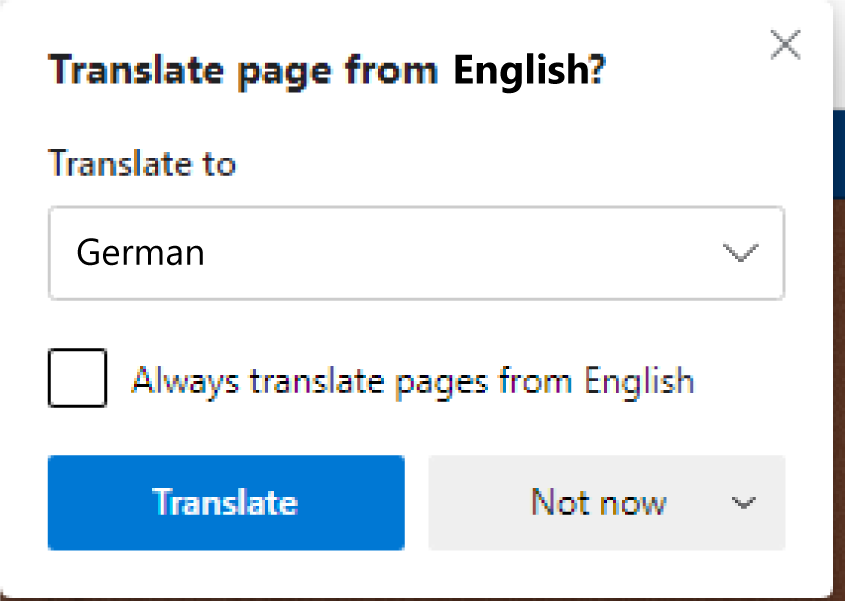
3. Edge will then translate the current page to the selected language.
If the above steps did not apply to your case, or you ran into an issue during the process, it might help to check the official documentation available on the following link: https://support.microsoft.com/en-us/topic/use-microsoft-translator-in-microsoft-edge-browser-4ad1c6cb-01a4-4227-be9d-a81e127fcb0b.
Translate in Safari
If instead you are using Safari as your browser, you can translate the pages by following these steps:
1. Click the Translate button on the right side of your address bar, then choose a language:

If you cannot see this icon, please check how to manage your preferred languages, in the official documentation, available here: https://support.apple.com/en-gb/guide/safari/ibrw646b2ca2/mac.
2. Safari will translate the current page to the chosen language.
If the above steps did not apply to your case, or you ran into an issue during the process, it might help to check the official documentation available on the following link: https://support.apple.com/en-gb/guide/safari/ibrw646b2ca2/mac.
CH-UNB-0628, 11/23If you would like to see GileadPro in other languages, we invite you to follow the instructions below, according to the browser you are using.
The translated content generated by the following methods is not reviewed by Gilead. If you have any questions, feel free to contact us at [email protected].
Translate in Android (Google Chrome)
If you are on an Android device and using Google Chrome as your browser, you can translate the pages in GileadPro by following these steps:
1. On the right side of your browser address bar, click the three dots icon:

2. In the menu that appears, click Translate...
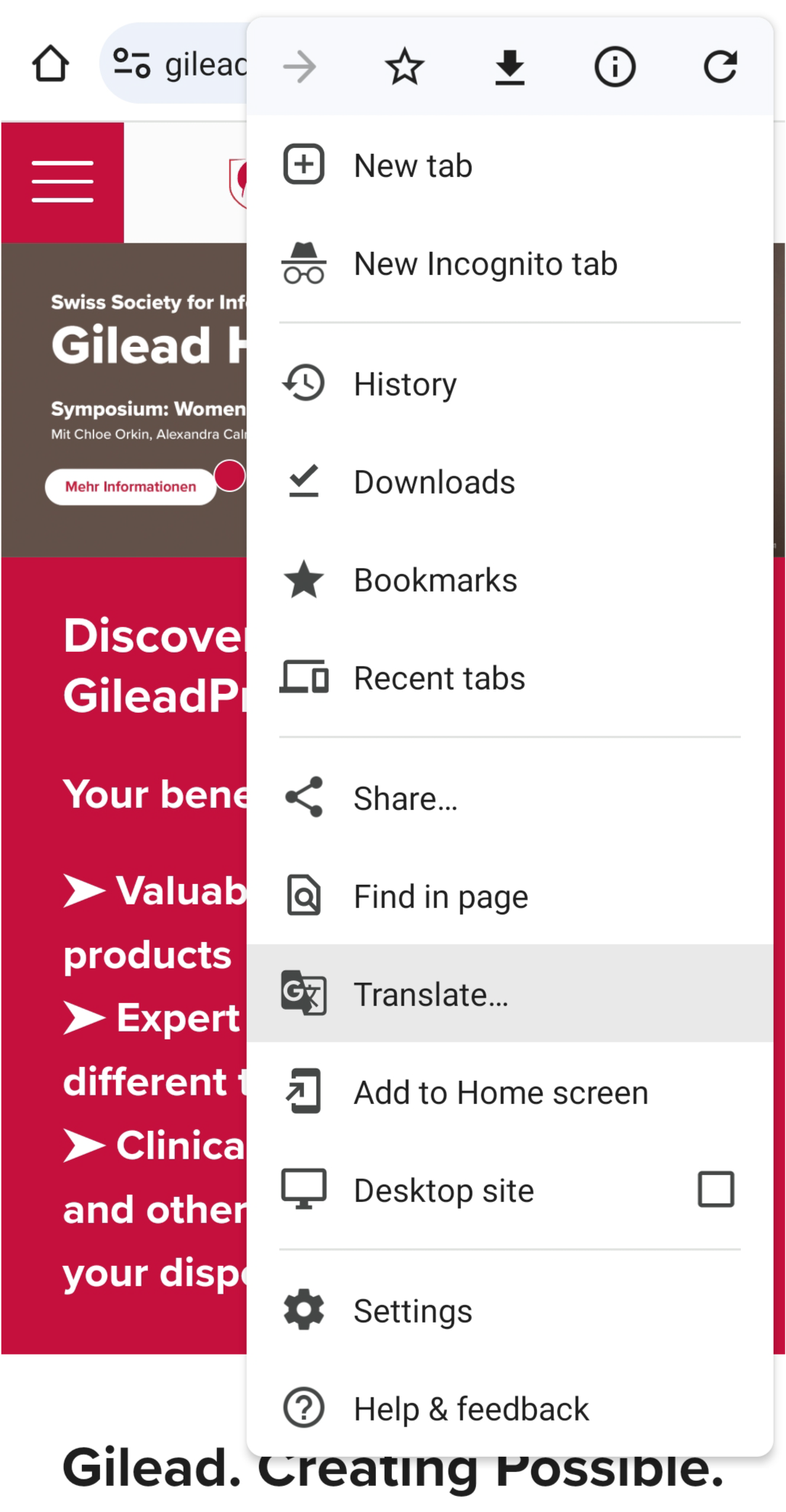
3. Then you can select the language from the ones detected, or click the three dots icon to the right, then click on More languages and then select the desired language from the list.
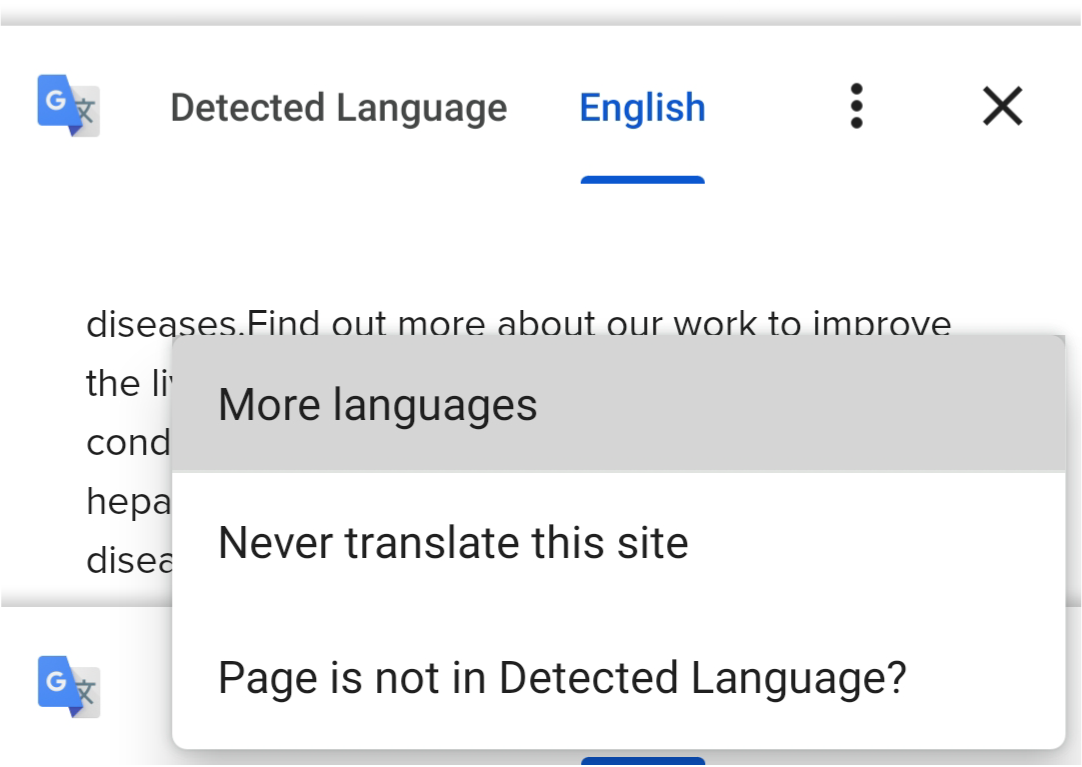
If the above steps did not apply to your case, or you ran into an issue during the process, it might help to check the official documentation available at the following link: https://support.google.com/chrome/answer/173424?c o=GENIE.Platform%3DAndroid&oco=1.
Translate in iOS (Safari)
If you are on an iPhone device and using Safari as your browser, you can translate the pages in GileadPro by following these steps:
1. On the left side of your browser address bar, click the aA icon:
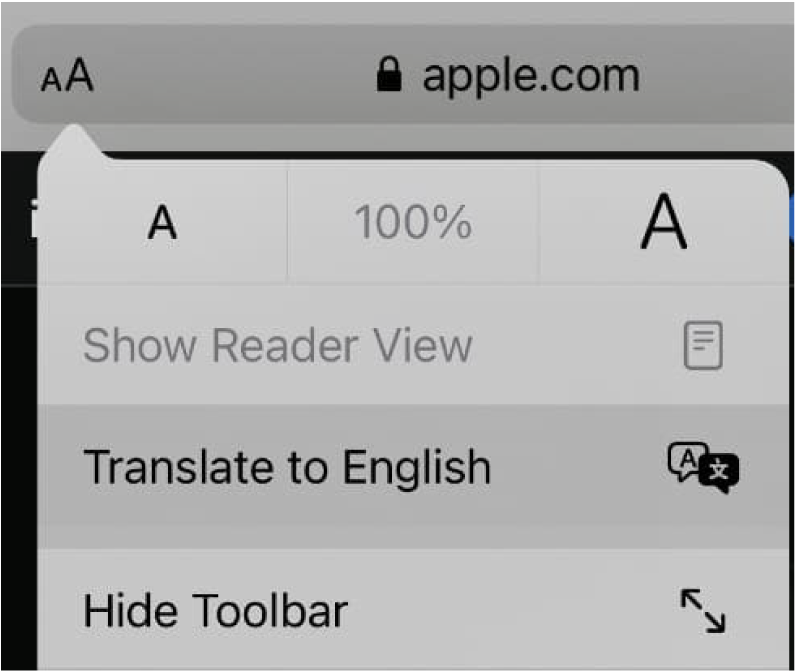
2. Safari will translate the current page to your system’s language.
If the language you would like to translate to is not displayed in the menu, or you ran into any other issue with the steps above, you can check additional information by visiting the article available through the following link: https://www.imore.com/how-quickly-translate-webpages-safari-iphone-and-ipad.
CH-UNB-0628, 11/23